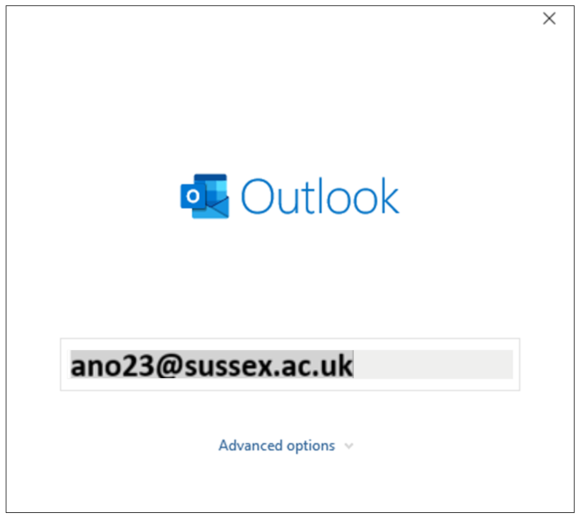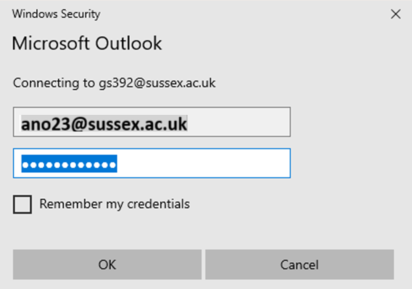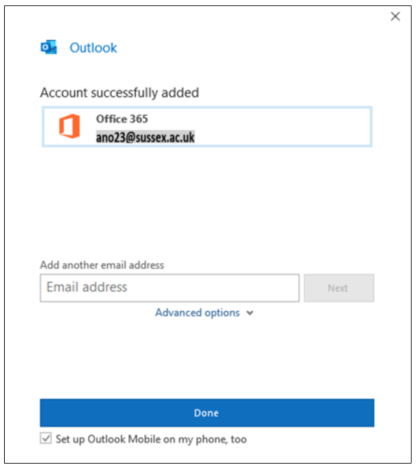How to...
Setting up Outlook on your PC
This guide explains how to set up Outlook on Windows 10 for use with the University's email system. You should follow this guidance for personal laptops and computers only. If you are using a University computer or laptop, and Outlook is not configured, please contact the
You must be using the following versions of Outlook.
- Outlook 2016 or later
- Outlook 2013 (may require a registry key)
Outlook is also available as a download as part of your Office 365, visit our and follow the instructions.
Configuring Outlook
If you have already logged into Office 365 on another application on your computer, Outlook should already be logged in. If Outlook is the first application you open, then follow these simple steps:
1. Open Outlook
2. Enter your username followed by @sussex.ac.uk, eg: ano23@sussex.ac.uk
3. Click next and enter your IT password
4. On the Windows popup enter your username followed by @sussex.ac.uk, eg: ano23@sussex.ac.uk
5. Enter your IT password
6. Click OK
7. Click Done on the confirmation screen
created on 2011-01-11 by David Guest
last updated on 2022-12-05 by Lucy Pearson